Install software pre-requisites
Click on the SharePoint installer (sharepoint.exe)
Click on the Install software prerequisites link to automatically install all the pre required software.
In the following Microsoft SharePoint 2013 Products Preparation Tool screen, you will be able to see the complete list of the prerequisites products for installation. Click on Next button to continue
On the License Terms for software products screen, read the license terms carefully and check the Checkbox that state the accept the license terms and Click on Next button to continue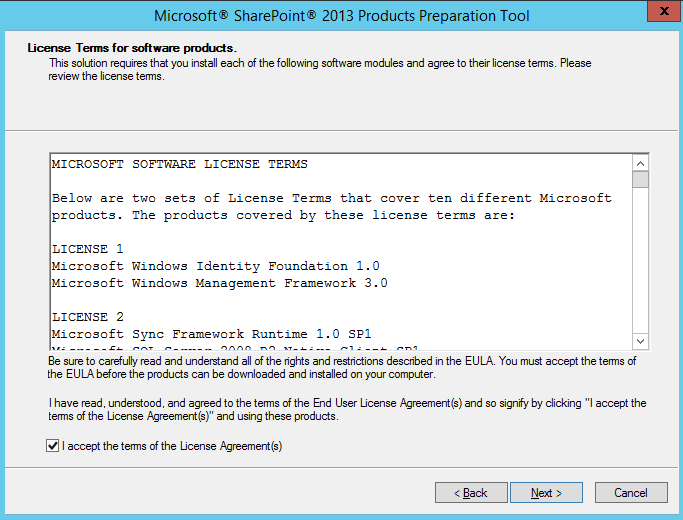
In the following screen, the Prerequisite Installer will enable the Application Server Role on your server. And you will be asked to restart the Server. Click on Finish button to continue
Once, restarted the Server. The Prerequisite Installer will be automatically resumed and continue the installation process
On the “SharePoint Foundation 2013” screen, click on “Install SharePoint Foundation”.
Once the installation is completed you will be launched with the Products Configuration Wizard.
Specify your database name and credentials in the following
Enter the Farm Security Phrase
Wait for the configuration activities to be completed.
Once the Configuration is done you will get the following message. The textboxes shows your appropriate machine parameters.
Following is the screen shot of Central Administration in SharePoint 2013. You can open this from the Start Menu.
Click on the Start the Wizard button as shown above to configure your farm settings. Once the farm configuration is done you should be able to see the following screen.
No comments:
Post a Comment